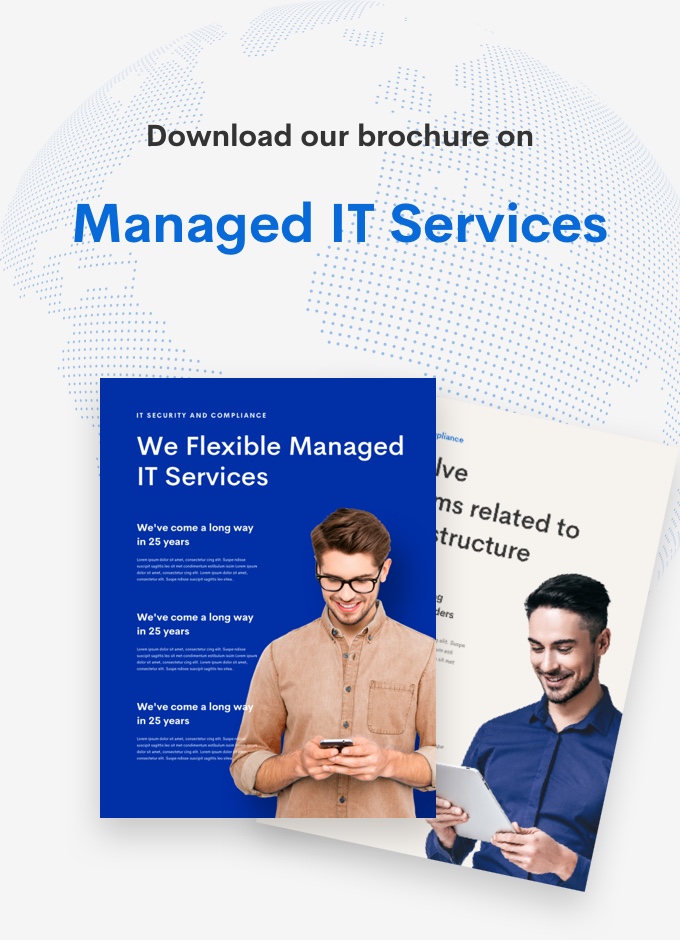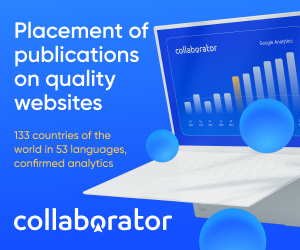Here is how to integrate your WordPress website with your telegram channel
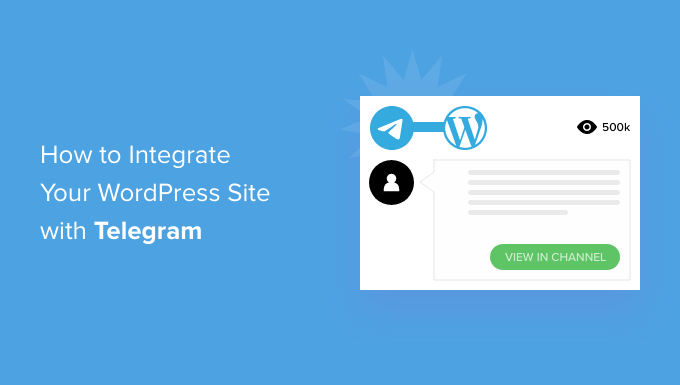
In today’s digital landscape, expanding your reach and fostering audience engagement are paramount for online success. Integrating your WordPress website with your Telegram channel using the WP Telegram plugin presents a powerful strategy to achieve both. By bridging these platforms, you can seamlessly deliver content updates, attract new followers, and cultivate a vibrant community around your brand.
This guide will walk you through the step-by-step process of connecting your WordPress website with your Telegram channel specifically using WP Telegram, empowering you to unlock the potential of this dynamic duo.
Prerequisites:
- An active WordPress website
- A Telegram account
- A Telegram channel (public or private)
- An active posting Telegram bot (We’ll cover creating one using WP Telegram)
Steps On How To Go About It
Step 1: Installing and Activating WP Telegram
Within your WordPress dashboard, navigate to the “Plugins” section and click “Add New”. Search for “WP Telegram (Auto Post and Notifications)” and proceed with installation and activation.
Step 2: Configuring WP Telegram
Once activated, a new menu item titled “WP Telegram” will appear in your dashboard. Clicking on this will lead you to the plugin’s settings page. Here, you’ll find a section dedicated to creating a Telegram bot. Follow the on-screen instructions provided by WP Telegram to establish your active posting Telegram bot. This process typically involves using the “/newbot” command within the Telegram app itself.
Step 3: Obtaining Your Bot Token
After creating your bot through WP Telegram, you’ll receive a unique access token. This token acts as a key, authorizing WP Telegram to interact with your Telegram channel. Locate the “Bot Token” field within the plugin’s settings and paste the copied token here.
Step 4: Verifying the Connection
Click the “Test Token” button to ensure proper communication between WP Telegram and your Telegram bot. If successful, the plugin will automatically populate the “Bot Username” field. Don’t forget to click “Save Changes” to solidify your settings.
Step 5: Configuring Content Delivery
WP Telegram offers a variety of options for determining what content gets posted to your Telegram channel. You can choose to automatically share new blog posts, comments, or even custom messages. Navigate to the plugin’s settings and explore the “Modules” section to tailor these preferences based on your specific needs.
Step 6: Sit Back and Watch Your Audience Grow
With the configuration complete, your WordPress website and Telegram channel are now effectively connected. Whenever you publish new content or receive comments on your website, WP Telegram will automatically transmit the information to your Telegram channel, keeping your audience informed and engaged.
Leveraging Your Connected Platforms
Now that your website and Telegram channel are working together, you can unlock a multitude of benefits:
- Enhanced Audience Engagement: Telegram’s notification system ensures your followers receive immediate alerts about new content, fostering a more interactive experience.
- Content Promotion: By sharing your website content on Telegram, you broaden your reach and attract potential new visitors to your website.
- Community Building: Telegram groups offer a platform for direct interaction with your audience, allowing you to build a loyal and engaged community.
ALSO READ:- Monetizing Your Telegram Channels, Bots, and Groups
Conclusion
By following these steps and leveraging the power of WP Telegram, you can seamlessly connect your WordPress website with your Telegram channel. This integration empowers you to streamline content delivery, expand your audience reach, and nurture a thriving online community around your brand.